If you’ve ever worked with the Windows operating system, especially in a programming context, you might have used the Process.Start(yourapp) (e.g. Process.Start(Outlook)) method in languages like C#.
This method is used to start a process - essentially to run an executable file. But have you ever stopped to think about how Windows knows where to find the executables you’re trying to run? Let’s dive into the inner workings of Windows and uncover this mystery.
Understanding the PATH Environment Variable
One of the first things that come into play is the PATH environment variable. This variable is crucial for the operating system to locate the executables.
What is the PATH Variable?
The PATH environment variable is a system-wide or user-specific setting that lists directories where executable files are stored. When you run a command in the command prompt or use Process.Start(...), Windows looks through these directories to find the executable file.
The PATH environment variable can be viewed via the system settings:
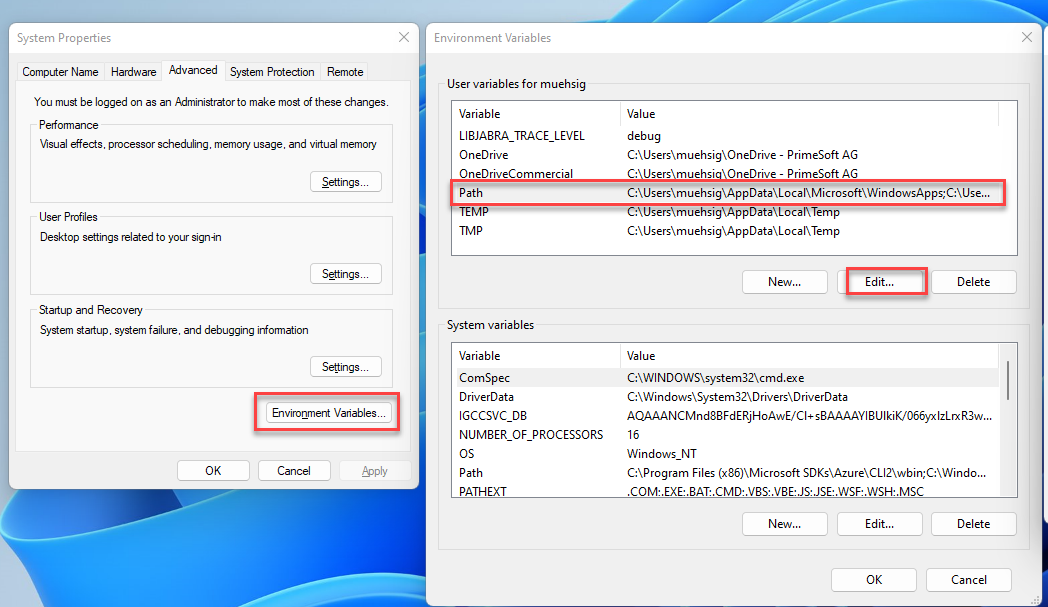
… there is also a nice editor now build into Windows for the PATH environment variable:

How Does PATH Work?
If the executable is not in the current directory, Windows searches through each directory specified in the PATH variable. The order of directories in PATH is important - Windows searches them in the order they are listed. If it finds the executable in one of these directories, it runs it.
However, the PATH variable isn’t the only mechanism at play here.
The Role of App Paths in the Windows Registry
Another less-known but equally important component is the “App Paths” registry key. This key is located in HKEY_LOCAL_MACHINE\SOFTWARE\Microsoft\Windows\CurrentVersion\App Paths.
Understanding App Paths
The App Paths key is used to specify paths to specific applications. Each application can have its entry under the App Paths key, which means that Windows can find and run these applications even if their directories are not listed in the PATH variable.
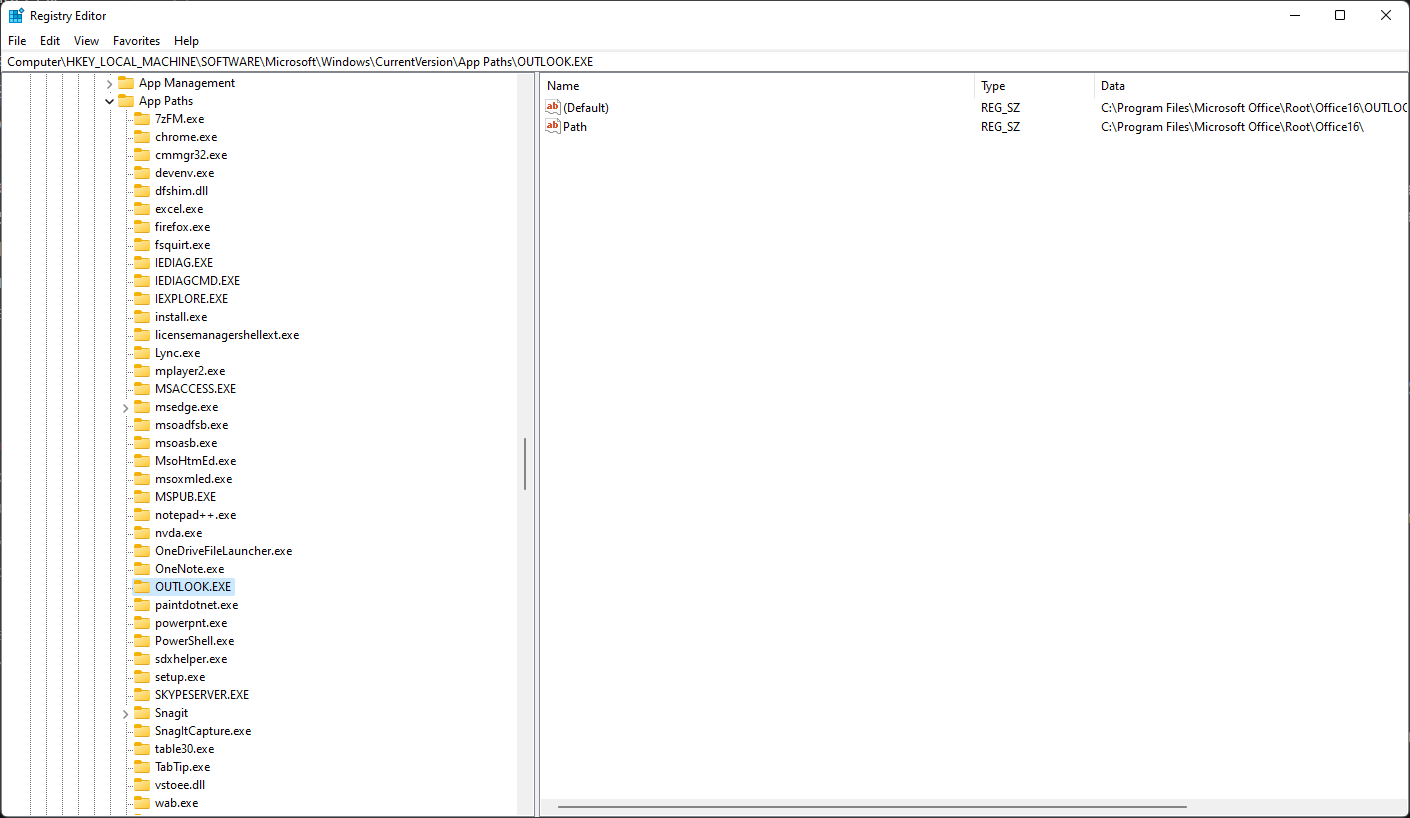
How Do App Paths Work?
When you use Process.Start(...) and specify an application name like “OUTLOOK”, Windows first checks the App Paths registry key before it checks the PATH variable. If it finds an entry for the application here, it uses this path to start the application. This is particularly useful for applications that are not in common directories or have multiple executables in different locations.
Conclusion
Both PATH and App Paths play significant roles. While PATH is great for general-purpose directory searching (especially for system utilities and command-line tools), App Paths is more specific and tailored for individual applications.
There are probably even more options out there besides PATH and App Paths - Windows is full of hidden gems like this 😉.
Fun fact: I only discovered App Paths while debugging a problem. We use Process.Start(OUTLOOK) to start Microsofts Outlook Client and I was wondering why this even works.
Hope this helps!