Task Scheduler via Powershell
Let’s say we want to know the latest result of the “GoogleUpdateTaskMachineCore” task and the corresponding actions.
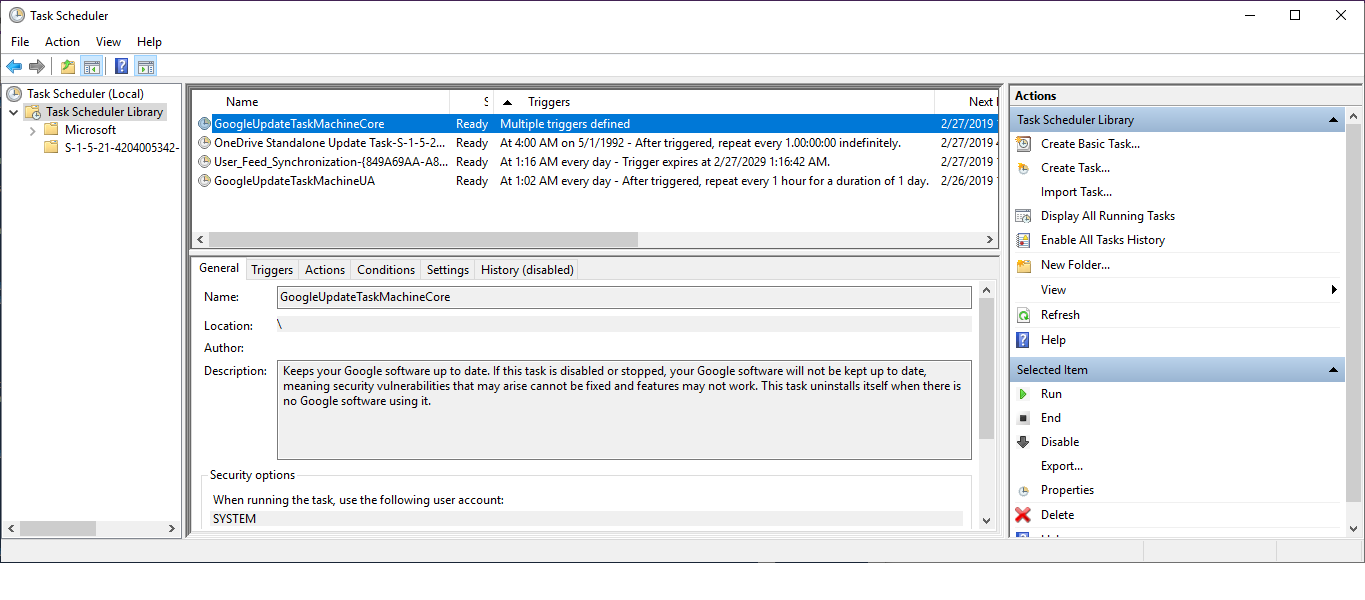
All you have to do is this (in a Run-As-Administrator Powershell console) :
Get-ScheduledTask | where TaskName -EQ 'GoogleUpdateTaskMachineCore' | Get-ScheduledTaskInfo
The result should look like this:
LastRunTime : 2/26/2019 6:41:41 AM
LastTaskResult : 0
NextRunTime : 2/27/2019 1:02:02 AM
NumberOfMissedRuns : 0
TaskName : GoogleUpdateTaskMachineCore
TaskPath : \
PSComputerName :
Be aware that the “LastTaskResult” might be displayed as an integer. The full “result code list” documentation only lists the hex value, so you need to convert the number to hex.
Now, if you want to access the corresponding actions you need to work with the “actual” task like this:
PS C:\WINDOWS\system32> $task = Get-ScheduledTask | where TaskName -EQ 'GoogleUpdateTaskMachineCore'
PS C:\WINDOWS\system32> $task.Actions
Id :
Arguments : /c
Execute : C:\Program Files (x86)\Google\Update\GoogleUpdate.exe
WorkingDirectory :
PSComputerName :
If you want to dig deeper, just checkout all the properties:
PS C:\WINDOWS\system32> $task | Select *
State : Ready
Actions : {MSFT_TaskExecAction}
Author :
Date :
Description : Keeps your Google software up to date. If this task is disabled or stopped, your Google
software will not be kept up to date, meaning security vulnerabilities that may arise cannot
be fixed and features may not work. This task uninstalls itself when there is no Google
software using it.
Documentation :
Principal : MSFT_TaskPrincipal2
SecurityDescriptor :
Settings : MSFT_TaskSettings3
Source :
TaskName : GoogleUpdateTaskMachineCore
TaskPath : \
Triggers : {MSFT_TaskLogonTrigger, MSFT_TaskDailyTrigger}
URI : \GoogleUpdateTaskMachineCore
Version : 1.3.33.23
PSComputerName :
CimClass : Root/Microsoft/Windows/TaskScheduler:MSFT_ScheduledTask
CimInstanceProperties : {Actions, Author, Date, Description...}
CimSystemProperties : Microsoft.Management.Infrastructure.CimSystemProperties
If you have worked with Powershell in the past this blogpost should “easy”, but it took me a while to see the result code and to check if the action was correct or not.
Hope this helps!