Please note: In my sample and in this blogpost I cover IdentityServer 3, because last year when I was working on the sample and our real implementation IdentityServer4 (a rewrite of IdentityServer 3) was in beta. My guess is, that most stuff should still apply even if you are using IdentityServer4, but I didn’t test it.
Also: I’m not a security expert - this might be all wrong, but currently this more or less works for us. If you find something strange, please let me know!
Overview
The sample consists of the following projects:
IdentityTest.IdServerHost: That’s the central IdentityServer in our solution. It contains all “clients” & “identityprovider” settings. IdentityTest.WinAuth: This is our Windows-Authentication provider. Because of the nature of WindowsAuth it needs to be an extra project. This needs to be hosted via IIS (or IIS Express) with Windows authentication enabled. The ASP.NET app acts as a bridge and will convert the Windows-Auth ticket into a SAML token, which can be integrated into the IdentityServer. It is more or less like a mini-ADFS. IdentityTest.WebApp: The WebApp itself can be used via browser and also hosts a WebApi. The WebApi is secured by the IdentityServer and secured pages will trigger the authentication against the IdServerHost. IdentityTest.WpfClient: With the WPFApp we want to get a AccessToken via a WebBrowser-Control from the IdServerHost and call the WebApi that is hosted and secured by the very same IdServerHost.
The IdentityServer team did a great job and have a large sample repository on GitHub.
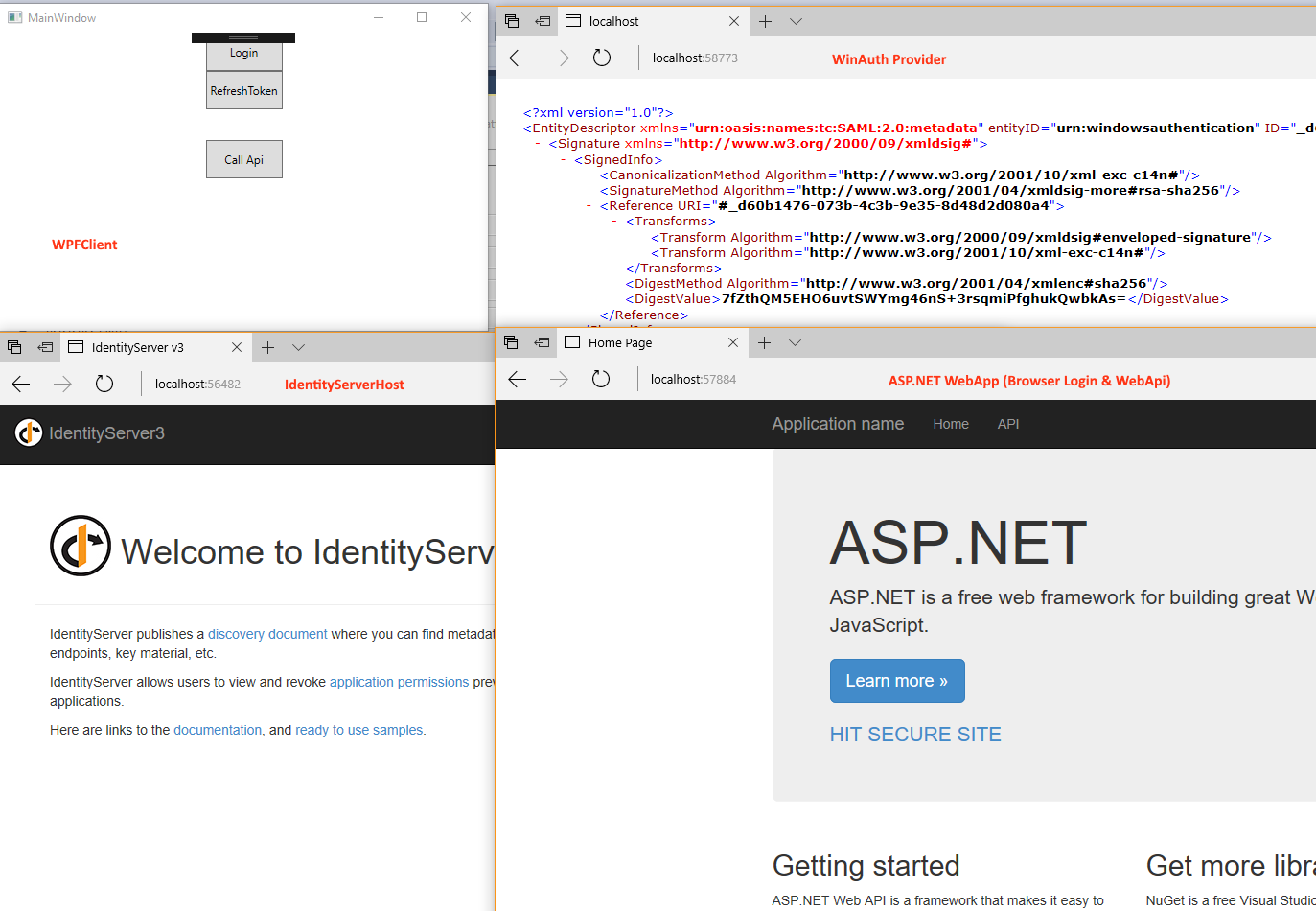
I will talk about each part in my sample. Now lets beginn with…
The ‘IdServerHost’ Project
The IdentityServerHost is a plain ASP.NET application. To include the IdentityServer3 you need to add IdentityServer3 NuGet-Package.
The code is more or less identical with the Minimal-Sample from the IdentityServer3 team, but I disabled the SSL requirements for my demo.
Be aware: The IdentityServer use a certificate to sign the tokens, but this has nothing to do with the SSL certificate. This was a hard learning curve for me and IISExpress or something messed things up. In the end I disabled the SSL requirements for my development enviroment and could start to understand how each part is communicating with each other. The signing certificate in the sample is the sample .pfx file from the offical samples.
Remember: DO USE SSL IN PRODUCTION. Oh - and use the Cert-Store for the signing certificate as well!
Cert-Handling in IdentityServer in a nutshell: Do use SSL in production with a valid SSL certificate and setup another certificate that the IdentityServer will use to sign the tokens.
Besides the SSL stuff the most important stuff might be the client-registration and the identity-provider-registration.
The IdentityServer - as the auth-central - knows each ‘client’ and each ‘identity-provider’. Make sure all URLs are correct otherwise you will end up with errors. Even a slightly difference like ‘http://test.com/’ and ‘http://test.com’ (without the trailing slash at the end) will result in strange errors.
The ‘WinAuth’ Project
As already written this is our Windows-Authentication provider. Of course, it is only needed if you need WinAuth. If you want to use any other provider, like a Google/Microsoft/Facebook/Twitter-Login, then this is not needed. It is a bridge to the enterprise world and works quite well.
In the project I just reference the IdentityServer.WindowsAuthentication NuGet-Package and I’m nearly done. In the config I need to insert the URL of my IdentityServer host - those two parts needs to know each other and they will exchange public keys so they can trust each other.
For this trust-relationship the WinAuth provider has its own certificate. Actually you can reuse the same cert from the IdentityServerHost but I’m not sure if this is super secure, but it works.
The code and sample can also be found on the offical GitHub repo
The ‘WebApp’ Project
This project is a regular ASP.NET MVC project with WebApi 2 included. Nothing ASP.NET Core related, but the actual doing would be pretty similar.
On this page there are two ways to interact:
- Via Browser
- Via the WebApi
Browser Auth via OpenIdConnect Auth:
The NuGet Package Microsoft.Owin.Security.OpenIdConnect does the heavy lifting for us. In combination with the Microsoft.Owin.Security.Cookies NuGet package the authentication will kick in when someone access a [Authorize] marked Controller. The Cookie-Auth will preserve the identity information.
WebApi Auth:
To use the protected WebApi with any HTTP client the request must have a JWT bearer token. The implementation is super simple with this NuGet package IdentityServer3.AccessTokenValidation.
Setup of both auth options:
The setup is quite easy with the NuGet packages:
public class Startup
{
public void Configuration(IAppBuilder app)
{
app.UseIdentityServerBearerTokenAuthentication(new IdentityServerBearerTokenAuthenticationOptions
{
Authority = ConfigurationManager.AppSettings["Security.Authority"],
RequiredScopes = new[] { "openid" }
});
app.UseCookieAuthentication(new CookieAuthenticationOptions()
{
AuthenticationType = "cookies",
});
app.UseOpenIdConnectAuthentication(new OpenIdConnectAuthenticationOptions()
{
AuthenticationType = "oidc",
SignInAsAuthenticationType = "cookies",
Authority = ConfigurationManager.AppSettings["Security.Authority"],
ClientId = "webapp",
RedirectUri = ConfigurationManager.AppSettings["Security.RedirectUri"],
ResponseType = "id_token",
Scope = "openid all_claims"
});
}
}
It is important to use the correct “clientIds” and URLs as configured in the IdentityServer, otherwise you will receive errors from the IdentityServer.
The ‘WpfClient’ Project
This project is a small version of the original WpfOidcClientPop sample. The idea behind this sample is that a user can sign in with his regular account.
Auth via browser:
Instead of a Loginname/Password form rendered from the WPF app itself the authentication is delegated to a embedded browser control. Another option is to delegate it to the “real” installed browser, but this is another topic. The Microsoft Account login in Visual Studio is made that way or think of any popular “Facebook-Login” mobile app on your phone: The auth-process is basically a typical Web signin.
This scenario is also convered as a offical OpenID Connect specification. In WPF your best and easiest choice would be the IdentityModel.OidcClient2 package.
Auth “Steps”
The first step in the sample project is to aquire a access token from the IdentityServer. The actual implementation is thanks to the OidcClient quite simple as you can see here.
The OidcClient will try to get the needed accesstoken in the silent mode first (this can be configured) and if this fails a embedded browser will be rendered and the user needs to sign in there. After a successful signin you will get a accesstoken and refreshtoken.
Sample note: If you try this on your local machine the auth-window should not appear, because it will just do a “silent” windows auth login.
Multiple IdentityProvider: If you configure multiple identity provider, a simple designed identity selection will appear in the embedded browser window.
After the intial sign in you can regenerate new accesstokens via the refreshtoken.
With the accesstoken we craft a HTTP request to our beloved WebApi and write use the token in the authorization header and finally we are done.
Things to consider:
It is important to setup the OIDCClient the correct way with the values that you specified in your IdentityServer configuration. Also you should read about OpenID scopes because they are linked to the actual result. Without the correct scope you might not get a accesstoken or refreshtoken.
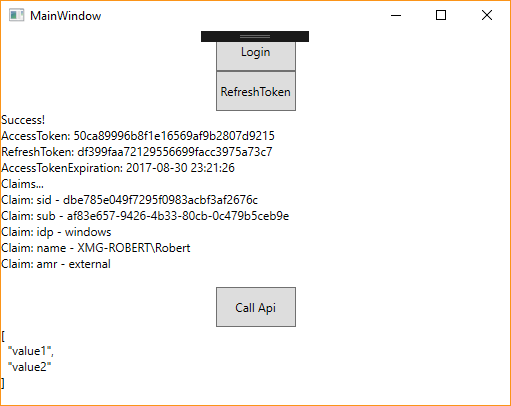
Summary
With these 4 projects we have a quite mighty solution created. We can still use Windows Auth for enterprise needs, we can protect WebApis and WebPages via a central Identity solution and also use “native” apps. The IdentityServer itself has a wide range of configuration possibilities.
If you start doing something in this direction I would point you to the IdentityServer4, because new is always better, right?
GitHub Link
The full sample can be found on GitHub.
Hope this helps.