Building “rich desktop clients” is not a very easy task. WPF can be a good choice for “fat” Windows Apps, but if you have zero knowledge in XAML you might end up in hell, because… XAML, right? If you are more a “web guy” (like myself) or just want to reuse existing code from your Web-App and want to stick to your .NET know-how this blogpost might come handy.
Cross Platfrom?
If you want to go real cross platform and don’t have any issues with Javascript there are other options available: nw.js or for more advanced use cases Electron. Both frameworks seems like a good starting point, but in a “Windows Only”-environment (well… this might be a bet on the future…) or with an existing large .NET code base not the ideal solution.
The idea
So, back to .NET land and the idea is clever and kinda stupid together: We want to build a small app that embeds a browser and a server (this is more or less the same trick from Electron & co.). The host should be a WPF application, because with this we could combine interesting frameworks in one application - e.g. legacy code stuff, WPF controls, web stuff… yeah!
Building blocks: The Browser
If you just want to display “Web-Content” you can just use the built-in WebBrowser-Control. The most common and annoying problem is that the default rendering engine is stuck in the stone age: Internet Explorer 7. Even on Windows 10 the default rendering engine will be set to IE7. To fix this you can use some Registry-Magic, but this is not very elegant.
A better solution would be to take a deeper look at the Chromium Embedded Framework for .NET. It is the rendering engine of Chrome - which gives you a super powerful platform - and is super easy to use. The only downside: You need to compile your app for x86 or x64 - AnyCPU won’t work.
So… let’s take a look how we can achieve our goal.
Building blocks: The Server
A good option is using the HttpListener with the ASP.NET WebApi - of course you could also use NancyFx or any other OWIN/”self-host” web framework. The hosting application will use the HttpListener from your System and will listen to a specific port. As long as you use a high port number you don’t need admin privileges.
For the demo I embedded the HTML inside the application, but this could be read from a resource file or any other storage in real life.
As far as I know maybe you could also do some other hosting tricks, so that the application doesn’t really needs to listen to a specific port, e.g. hosting the stuff in-memory.
Code: Server Part
The (important) Server Parts:
public partial class App : Application
{
public App()
{
string baseAddress = "http://localhost:9000/";
webApp = WebApp.Start<Startup>(url: baseAddress);
}
public IDisposable webApp { get; set; }
~App()
{
webApp.Dispose();
}
}
public class Startup
{
// This code configures Web API. The Startup class is specified as a type
// parameter in the WebApp.Start method.
public void Configuration(IAppBuilder appBuilder)
{
// Configure Web API for self-host.
HttpConfiguration config = new HttpConfiguration();
DefaultConnectWebApiConfig.Register(config);
appBuilder.UseWebApi(config);
}
}
The controller code: Simple ApiController which reads a embedded HTML file.
public class DemoController : ApiController
{
private const string ResourcePath = "SelfHostAndCef.HtmlSamples.{0}";
public static string GetTestFileContent(string folderAndFileInProjectPath)
{
var asm = Assembly.GetExecutingAssembly();
var resource = string.Format(ResourcePath, folderAndFileInProjectPath);
using (var stream = asm.GetManifestResourceStream(resource))
{
if (stream != null)
{
var reader = new StreamReader(stream);
return reader.ReadToEnd();
}
}
return String.Empty;
}
public HttpResponseMessage Get()
{
var response = new HttpResponseMessage();
response.Content = new StringContent(GetTestFileContent("demo.html"));
response.Content.Headers.ContentType = new MediaTypeHeaderValue("text/html");
return response;
}
}
Code: The Browser
This is more or less the “minimal cef” sample, but for the sample it is good enough:
<Window x:Class="SelfHostAndCef.DialogWindow"
xmlns="http://schemas.microsoft.com/winfx/2006/xaml/presentation"
xmlns:x="http://schemas.microsoft.com/winfx/2006/xaml"
xmlns:d="http://schemas.microsoft.com/expression/blend/2008"
xmlns:mc="http://schemas.openxmlformats.org/markup-compatibility/2006"
xmlns:local="clr-namespace:SelfHostAndCef"
xmlns:wpf="clr-namespace:CefSharp.Wpf;assembly=CefSharp.Wpf"
mc:Ignorable="d"
Title="DialogWindow" Height="300" Width="300">
<Grid>
<Grid.RowDefinitions>
<RowDefinition />
<RowDefinition Height="Auto" />
</Grid.RowDefinitions>
<wpf:ChromiumWebBrowser x:Name="Browser" Grid.Row="0"
WebBrowser="{Binding WebBrowser, Mode=OneWayToSource}"
Title="{Binding Title, Mode=TwoWay}" />
<StatusBar Grid.Row="1">
<ProgressBar HorizontalAlignment="Right"
IsIndeterminate="{Binding WebBrowser.IsLoading}"
Width="100"
Height="16"
Margin="3" />
<Separator />
<!-- TODO: Could show hover link URL here -->
<TextBlock />
</StatusBar>
</Grid>
</Window>
public partial class DialogWindow : Window
{
public DialogWindow()
{
InitializeComponent();
this.Browser.Address = "http://localhost:9000/api/v1/Demo";
var hostElement = new SampleWebViewHost();
this.Browser.RegisterJsObject("sampleWebViewHost", hostElement);
hostElement.SampleWebViewHostInvoked += HostElementSampleWebViewHostInvoked;
}
private void HostElementSampleWebViewHostInvoked(object sender, SampleWebViewHostEventArgs e)
{
Dispatcher.Invoke(() =>
{
this.DialogResult = true;
this.Close();
});
}
}
Code: The HTML
<!DOCTYPE html>
<html lang="en">
<head>
<meta charset="UTF-8">
<meta http-equiv="X-UA-Compatible" content="IE=edge">
<title>Example Form</title>
<script type="text/javascript" src="https://code.jquery.com/jquery-2.1.4.min.js"></script>
</head>
<body>
<h1>SampleForm</h1>
<form>
<label>HelloWorld:</label>
<input name="test"/>
<button type="submit">OK</button>
</form>
<script>
$(document).ready(function() {
$("form").submit(function() {
var result = JSON.stringify($("form").serializeArray());
if (sampleWebViewHost != null) {
sampleWebViewHost.done(result);
}
return false;
});
});
</script>
</body>
</html>
Building blocks: Browser-to-App communication
There are several ways how to interact between the hosting app and the web-app. One way is via URLs or using standard web methods. If you host the server component, then you can invoke anything inside your app. Another solution would be to register a “scriptable” Javascript object inside the Browser-Control. I already blogged about the “window.external” api (in German). With this “scriptable” object in place you can call .NET functions from Javascript or the other way around.
The full lifecycle
- Application starts and “self-hosts” the WebApi and listens on Port 9000
- WPF Window is displayed with a large button
- The Button will invoke the actual WebBrowser Control and set up a “scriptable” Javascript object
- User fills in the desired data, press OK inside the WebBrowser and sends the data (in this case) to the WebBrowser-Host via the “scriptable” Javascript object
- Our technology mix is complete: We can host our own WebApp inside our WinApp
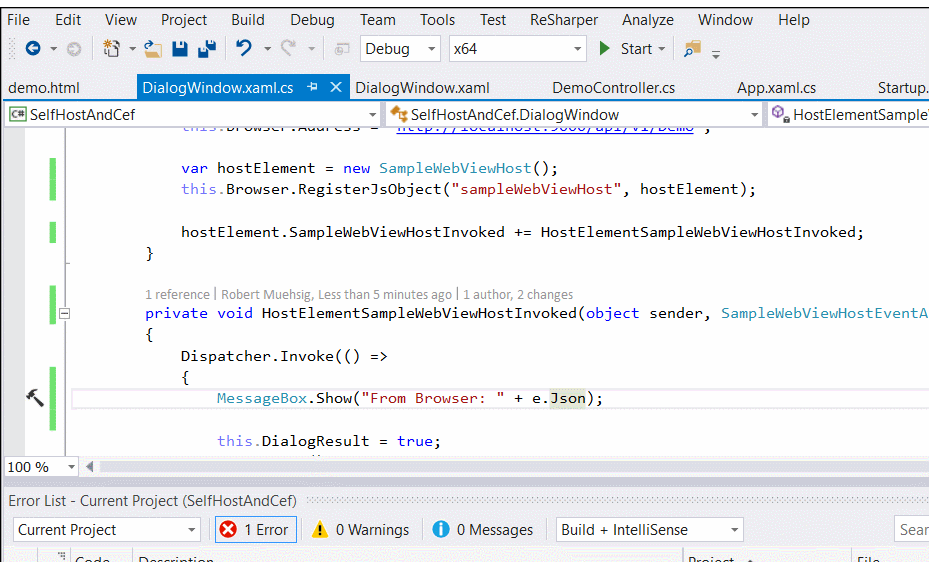
TL;DR
Ok… as I told you this blogpost shows you a really stupid or really clever trick (it depends on your habbits… WebGuy vs. WindowsGuy). In this example we used a self-hosting WebApi to display an embedded HTML page via CEF Sharp inside a Windows App.
It’s magic, right?
The full code can be found on GitHub.