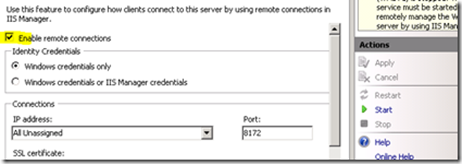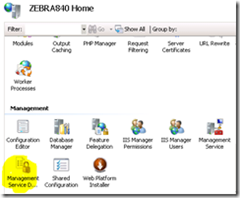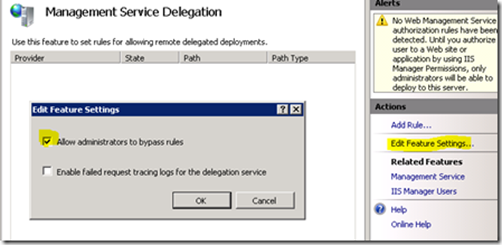A long time ago I´ve already spoken about MSDeploy. It was about how to integrate MSDeploy into your Building process. But I haven´t talked a lot about server configuration. That´s what I´m going to change today because sometimes MSDeploy or WebDeploy is used to be a little bit bitchy ;-)
A long time ago I´ve already spoken about MSDeploy. It was about how to integrate MSDeploy into your Building process. But I haven´t talked a lot about server configuration. That´s what I´m going to change today because sometimes MSDeploy or WebDeploy is used to be a little bit bitchy ;-)
So how to configurate MSDeploy/WebDeploy?
Basics
I assume that you have IIS7 or better. Here it´s not difficult to install the Web Deployment Tool with the Web Platform installer - it´s not integrated default (that means not at the moment).
Download: Web Deploy Download
Windows services
There are two important windows services you are used to have:
- Web Deployment Agent Services
- Web Management Services

You can also use CMD:
- Net start msdepsvc
- Net start wmsvc
Configure IIS: Management services
One of the most important points for the configuration you will find in the "Feature View" of the "Management Services":
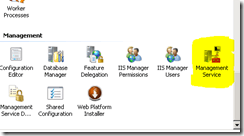
Here we need to be sure that "Enable Remote Connection" is crossed:
You need to stop the service to change the configurations but don´t forget to restart after you finished ![]()
There is another configuration you need to change: Management Service Delegation
Under "edit Feature Settings" you need to permit all administrators - that means: mark the first Checkbox!
Activate the Firewall
MSDeploy uses the TCP Port "8172" but you are able to change this at the "Management Service" point:
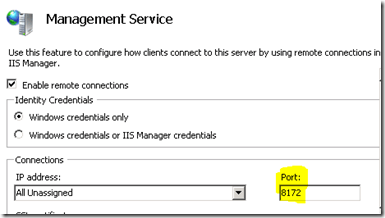
Either you add the Port manual into the Fir
ewallsettings or you use this CMD call:
Netsh firewall add portopening TPC 8172 WdeployAgent
Create a website
As far as I know there must be a website already been integrated (look at "Sites") because Webdeploy doesn´t do this by itself - but maybe I´m wrong with that. In fact for me it just worked if I´m integrated the site before.
In my example the site is called "test" and I´ve changed the AppPool to .NET 4.0 (otherwise you are going to get an error message if the WebApp asks for it)
Deploy!
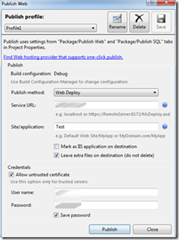 That´s what the Visual Studio Publish Screen could look like. At Service URL the IP address is enough!
That´s what the Visual Studio Publish Screen could look like. At Service URL the IP address is enough!
At "Site/application" I´ve done some Tests with that it will be deployed directly on the web site. But it´s also possible to create some under folders or with a click on "Mark as IIS app" it´s going to create some Web Applications beneath the Web site (automatically).
For Web hoster
If you plan to do this professional I recommend this link to you. This is about how to give specific users specific rights.
Links
AS I said before sometimes Web Deploy or MS Deploy is used to be a bit bitchy. More about his subject you will find on several sites in the web.
For me was the article of ScottGu and Troubleshooting a big help.